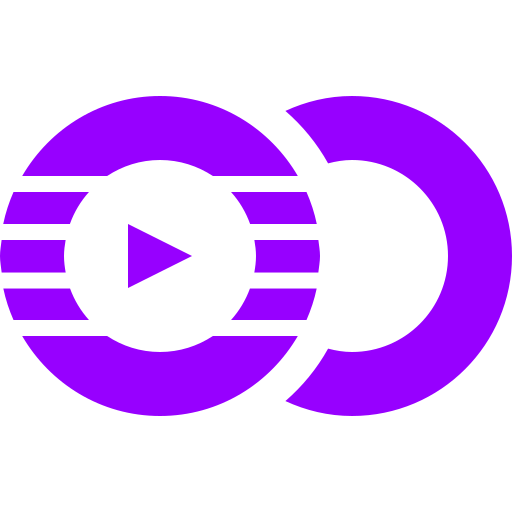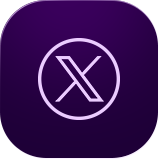Contents: #
- How to sign up for a new Crypto.com Wallet
- How to buy cryptocurrency using a credit card
- How to sell cryptocurrency
- Receiving cryptocurrency
- Sending cryptocurrency
#
How to sign up for a new Crypto.com Wallet #
1.1 Install the free app on mobile iOS or Android:
1.2 Once installed, open the app and select ‘Sign Up’:
1.3 Enter your email address, accept the terms and conditions, then click ‘Continue’:
1.4 You will be prompted to confirm your email address by selecting ‘Open Mail’:
1.5 Open your email from Crypto.com and select ‘Login’:
1.6 You will be redirected back to the app. Tap the screen to continue to the next page:
1.7 Enter your phone number, then select ‘Send Verification Code’:
1.8 Enter the verification code sent to your phone via SMS:
1.9 Once your phone number has been confirmed, tap the screen to continue to the next page:
1.10 Select whether you would like to receive exclusive offers via email and click ‘Continue’:
1.11 You will be prompted to complete your Identity Verification before you can ‘Continue’:
Note: It can take 2-3 days for your info to be processed and account to be opened
2. How to buy cryptocurrency using a credit card #
Note: Before Transacting Cryptocurrency, you must register for an account and complete your Identification Verification or KYC (Know Your Customer).
2.1 Open the Crypto.com App and Select ‘Buy’:
2.2 Select the cryptocurrency you would like to purchase:
2.3 Select credit card as the purchase method, input the amount and select ‘Buy’:
2.4 Accept the 3.5% Card Fee and select ‘Continue’:
2.5 Select ‘Add Credit or Debit Card’:
2.6 Fill out your Credit/Debit Card information:
Note: A $0.10 will be charged to your card to authenticate the transaction.
2.7 Fill in the amount of cryptocurrency you would like to purchase and click ‘Buy’:
2.8 Review the transaction and select ‘Confirm’:
2.9 Congratulations! You’ve purchased cryptocurrency:
Note: You will receive a confirmation email with your transaction details. The transaction details will also be shown in the respective wallet of your transaction.
3. How to sell cryptocurrency #
3.1 Open the Crypto.com app and select ‘Sell’:
3.2 Select the cryptocurrency you would like to ‘Sell’:
3.3 Fill in the amount, select the cryptocurrency you would like to sell for, then click ‘Sell’:
3.4 Review your transaction then select confirm:
3.5 Congratulations! You’ve Sold Cryptocurrency:
4. Receiving cryptocurrency #
4.1 On the home page of wallet select ‘Transfer’:
4.2 Choose which cryptocurrency you would like to receive
4.3 Choose to receive via scanning your QR code or copying your wallet address:
5. Sending cryptocurrency #
5.1 On the home page of wallet, select ‘Pay’:
5.2 On the Pay Page select ‘Send’:
Note: This feature is available to Crypto.com wallet users only.
5.3 Navigate through your contacts and select which friend you wish to send to:
5.4 Select which cryptocurrency you wish to send:
5.5 Fill in the amount you would like to send by selecting ‘Send’:
5.6 Review the transaction then select ‘Confirm’:
5.7 You’ve instantly sent cryptocurrency to your friend with no fees charged: