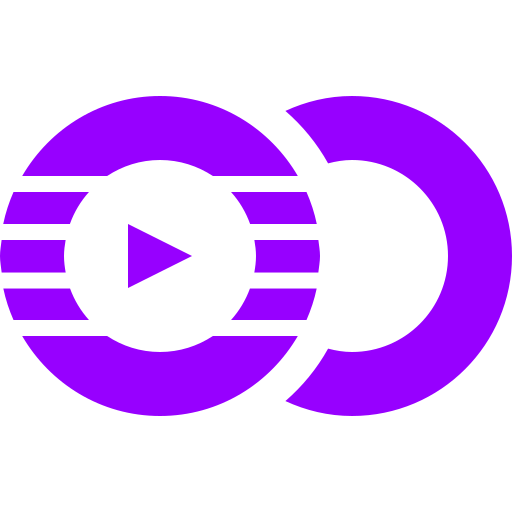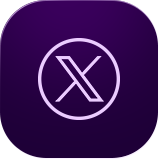How to Secure Your Coins? #
If you want to store your cryptocurrencies, then you should think about cryptocurrency wallets. Wallets are software or hardware devices that will help you store, protect and use your virtual currencies. In this guide, we are going to tell you all you need to know about how to secure your coins.
Custodial and Non-Custodial Wallets #
There are different cryptocurrency wallets. You have custodial and non-custodial wallets. Custodial wallets work like a bank account. For example, if you are using a cryptocurrency exchange right now (Binance, Coinbase, Luno), the company is in control of your funds.
Here is where the phrase “not your keys, not your coins” comes from. Every single coin you have is represented by a key pair on the blockchain. These are two characters that represent a coin. One pair is a private key, which is the most important part of your cryptocurrencies, and the public key, is used to receive funds. The private key proves you are the real owner of your coins.
When you hold your funds in an exchange you will not have a private key, you will only have a public key where you will receive digital assets. That means that if the exchange is hacked, then you could be affected by it, as it happened in the past with the Mt. Gox exchange. Exchanges should only be used to buy and sell virtual currencies but not to hold large amounts of funds.
Non-custodial wallets will allow you to be the owner of your coins. You will have the private keys of your coins. However, if you lose the private key to the wallet, then you lose all your funds. You should make sure to backup your wallet and keep your information safe.
The Bitcoin.com and Blockchain.com wallets are good non-custodial wallets to use. However, the safest wallet in the market is the hardware wallet called Ledger Nano S.
Hot and Cold Wallets #
As we have seen there are custodial and non-custodial wallets, another differentiation we can make is hot and cold wallets. Hot wallets are those software programs that are somehow connected to the internet.
For example, if you download the Bitcoin.com wallet or the Blockchain.com wallet, you will have a hot wallet. They are applications that would be used to send, receive and store virtual currencies but these applications are connected to the internet. Thus, they can be affected by hacks and attacks. If your smartphone or computer is infected by a virus, then your funds can be at risk.
Cold wallets are those solutions that allow you to keep your funds protected but without being connected to the internet. This would reduce the possibilities you have of experiencing an attack and losing your coins.
The most used cold wallets include paper wallets and hardware wallets. Paper wallets were very useful when the crypto market was still small and there were no hardware wallets. Nowadays, the best thing you can do if you are a long term holder is buying a hardware wallet such as the Ledger Nano S that will protect you 100% from hacks and attacks.
How to Set Up a Ledger Nano S? #
If you want to set up your Ledger Nano S, you will have to unbox the wallet and connect it to your computer using a USB cable. This is going to be the same procedure for your Ledger Nano X. The instructions will be shown directly on the screen of your Ledger Nano S.
Once you connect your wallet, it will ask you if you want to configure it as a new device or if you want to back up an older wallet. To configure a new device, you will have to select your new pin code for the wallet, which can have between 4 and 8 characters.
You will now have to write your recovery phrase. This is one of the most important things. If you lose your wallet, having the recovery phrase will help you to recover your funds. The recovery phrase should be always stored in a safe place. The wallet will give you the recovery phrase that you need to write down on a paper.
Once you set up the recovery phrase, then you will be able to use your wallet as you please.
How to Setup Ledger Nano X on Ledger Live? #
Now that you have your Ledger Nano X, you need to download the Ledger Live software. You can do it on both your smartphone and your desktop. In this guide, we will show you how to install and set up your Ledger Nano X on your desktop.
Make sure that you are connected with the cable of the wallet to your computer, insert your passcode and you will be able to install the Ledger Live software. The software will allow you to do the following actions:
- Initialize a new device
- Restore device from recovery phrase
- Use an initialized device
To “Initialize a new device,” you can follow the instructions that will appear in the next screens in order to set up our Ledger Nano X. One of the most important things you need to take into consideration is the Security Checklist that will appear when you will be doing the installation of the software.
“Did you choose your PIN code by yourself?” You need to make sure that you are the person that selects the PIN. If the PIN has already been established before, then your wallet is at risk (your device was already used). Make sure that you set up everything by yourself.
“Did you save your recovery phrase by yourself?” You must be sure that you have the recovery phrase properly stored and saved in a secure place.
“Is your Ledger device genuine?” Ledger will open a new screen that will be checking if your Ledger Nano X is genuine.
Finally, you will have to set up a password. After all these steps, you will receive a message that confirms that your Ledger Live software has been installed on your computer.
In the “Manager” tab, you can install the cryptocurrencies you want to have in this wallet. Bitcoin (BTC), Ethereum (ETH), Litecoin (LTC) and other digital assets are available in Ledger Live.
After installing the software on your wallet, you will be able to select the accounts you want to manage. You can go to “Account,” select the coins you want to hold and create the accounts for these coins. Each account will show you the funds you have in each of them.
Take into consideration this guide can be also used to set up your Ledger Nano S.